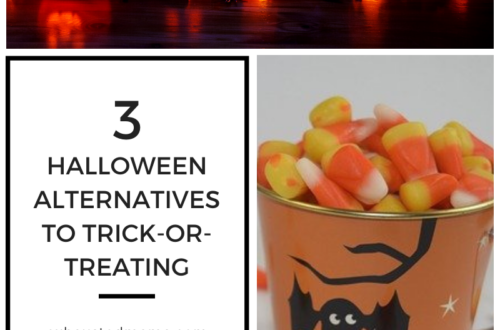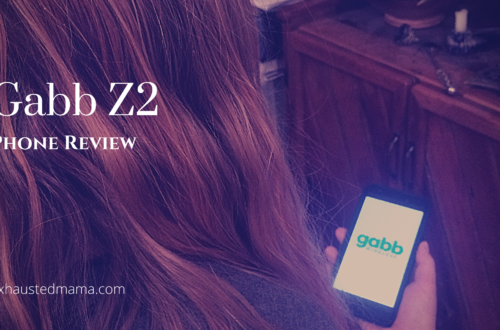Great First Phone Option: Pinwheel Pixel Review
*This post contains affiliate links. Exhausted Mama receives commissions for purchases made through the affiliate links in this post. Thank you for supporting this blog!
Looking for a phone that can grow with your child while teaching them how to manage technology? I believe the Pinwheel Pixel phone is one of the best first phone options around. (Use code exhaustedmama to save!)
It’s a safe phone for teens and tweens without social media that gives you the option to allow internet or not, which makes it a great alternative to a regular smartphone. I purchased this phone for my middle grader a few months ago and have been very happy with it.
Safe First Phone Option That Can Be Tailored to Your Child

Prior to getting the Pinwheel Pixel, my youngest had a Gabb Watch and then moved to the Gabb Phone Plus. Although I love Gabb and think they’re a great option as well, there are a few key differences between Gabb and Pinwheel. In my youngest’s case, we were looking for some apps that Gabb doesn’t offer.
Although it isn’t her first phone, it could have been. Pinwheel allows you to turn a smartphone into a call/text only phone and add capabilities and apps when you feel your child is ready. It also allows you to manage and oversee texts and contacts.
My youngest’s school uses Google Classroom, and she was desperately wanting Spotify to listen to music. These are not options with Gabb. Gabb does have their own music app where all songs are clean though. If this is important to you, I recommend you read my Gabb Plus review (my review of the Gabb Phone 3 Pro will be out soon—follow me on IG so you don’t miss it) as this may be a better option for you.
I currently have a Spotify account that my youngest is on and wanted the option to allow her to listen to it from her phone. We also wanted to upgrade her phone to a newer one without just giving her a smartphone. The Pinwheel Pixel allowed us to do this as it’s the Google Pixel loaded with Pinwheel’s operating system.
Pinwheel Parent App
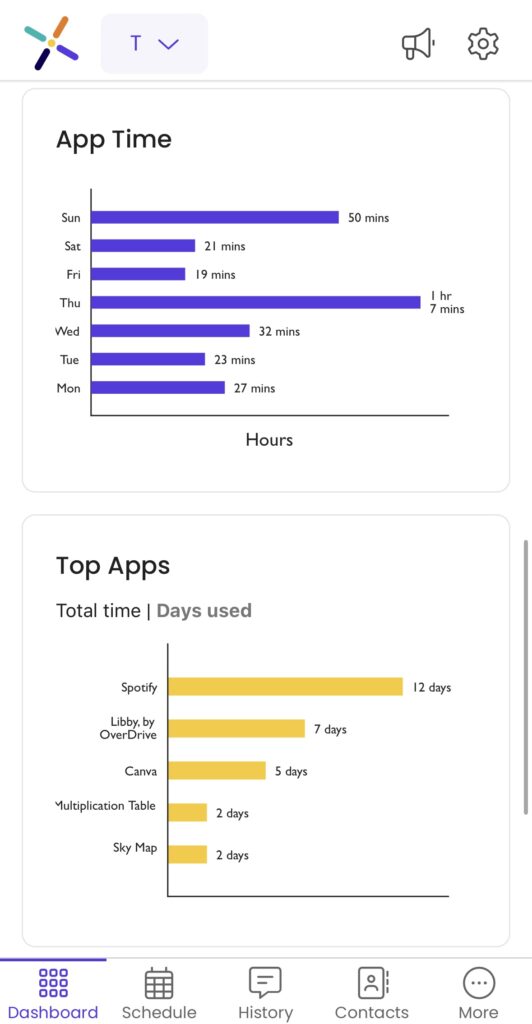
Pinwheel has upgraded a number of things since my first review of their slim phone when I was looking for one for my oldest. They now have a parent app, so you can approve contacts and see text messages, phone location, app usage, adjust schedules and modes, and manage apps, which includes adding time limits, from your phone.
I thought the parent portal was great when I tried out the Pinwheel Slim, but I have to say, having everything available on my phone makes things so much easier, especially when I need to adjust or approve something on the go.
Pinwheel also sends an app activity report via email to let you know your child’s top contact, top apps by total time in use, top apps by most days used, and app time by day of the week.
Can You Add Any App to the Pinwheel Phone?
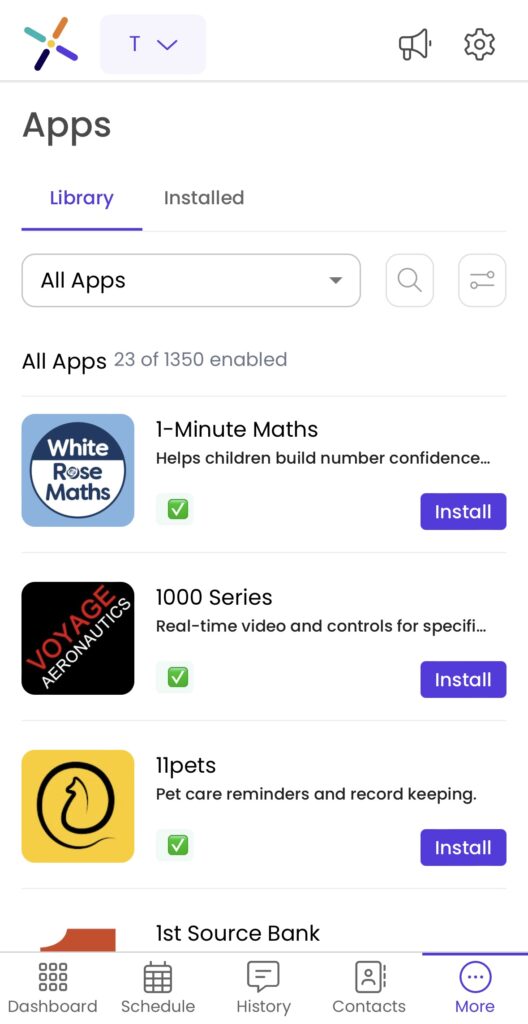
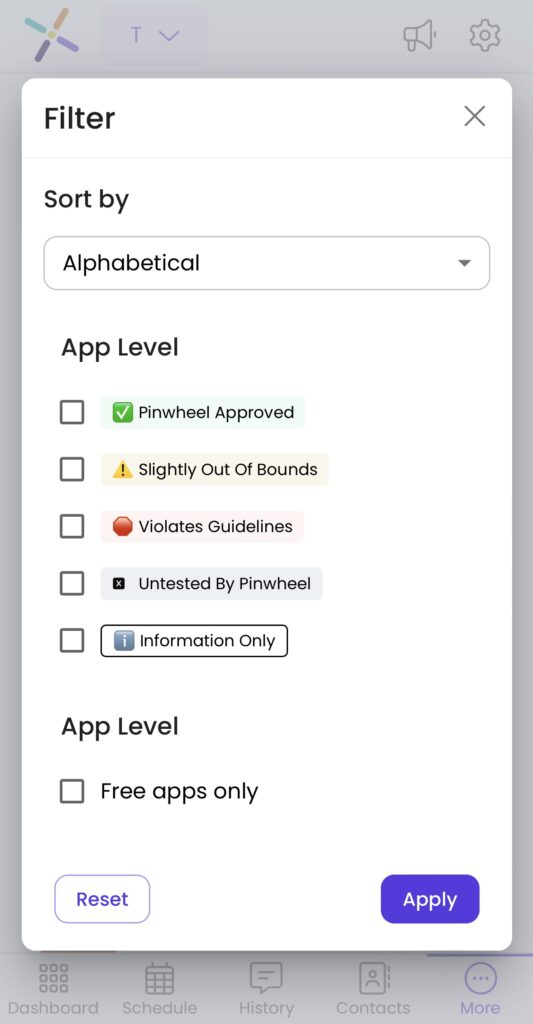
Pinwheel has done a great job of providing a wide range of apps to choose from when you feel your child is ready for them and include potential dangers/issues with the app to help you make an informed decision about which apps to add to your child’s phone.
Social media and adult apps are not options, which is probably one of the reasons why you’re looking at a Pinwheel phone. I know it was for me.
So, although Pinwheel provides a number of apps you can add to your child’s phone, you cannot add any app you want if it is not on Pinwheel’s approved app list.
Pinwheel did recently make it so you can enable the Google Play Store on your child’s phone when you feel they are ready to access it. When your child installs an app from the Play Store, the app will show up in the Parent Portal for your approval before it is installed on their phone. Social media and other apps that are rated for adults will still not be an option. You will be able to allow a web browser, though, when you feel your child is ready.
How Many Apps Does the Pinwheel Phone Have?
The number of apps available to choose from since Pinwheel first came out has vastly increased. There are currently 1350 apps to choose from.
I’m happy to say that pretty much any app my youngest wanted that I was okay with her having is included on the list. For example, she received a Starbucks gift card for Christmas from a grandparent. I was happily surprised to see it was one of the apps available.
My youngest was able to add her gift card to her phone so she could use it when going to Starbucks with her older sister.
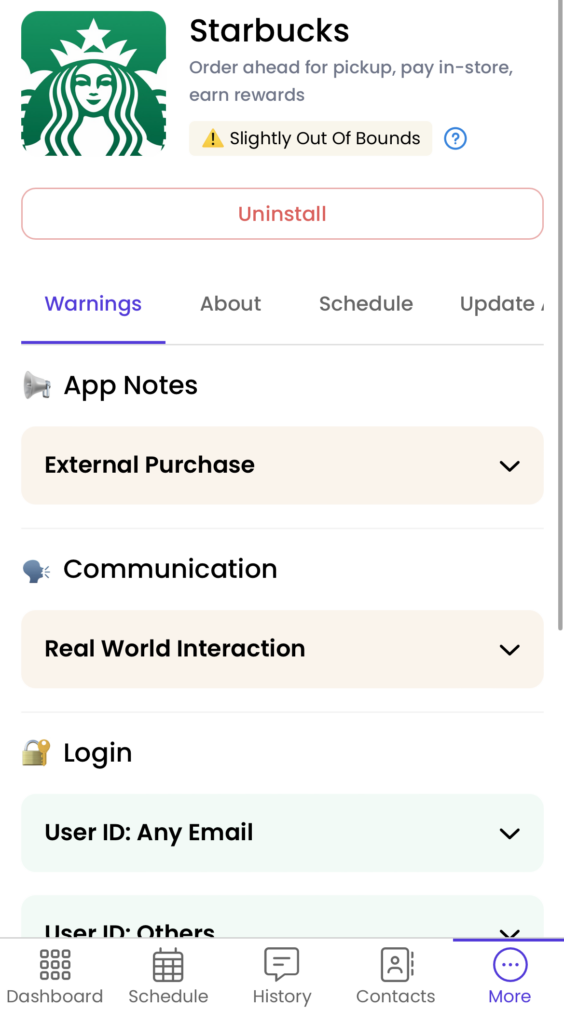
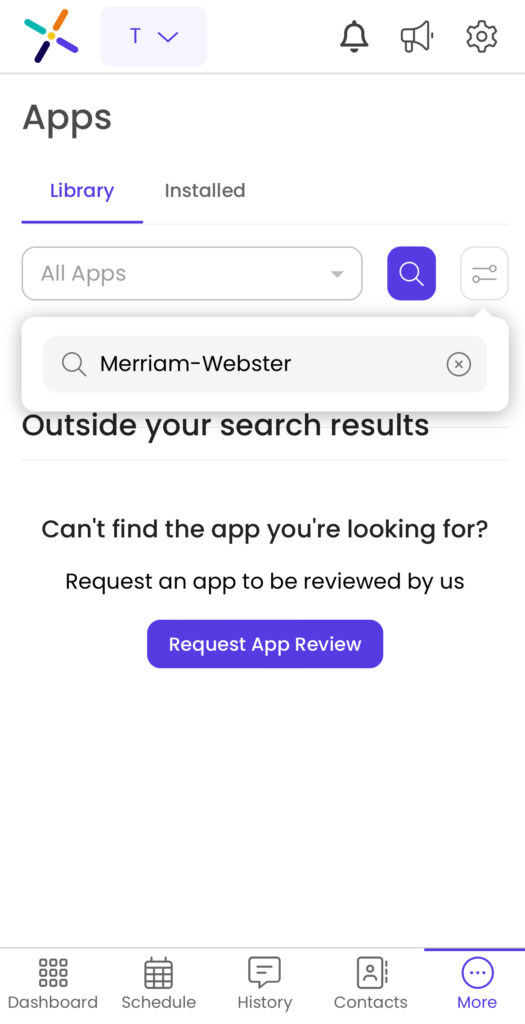
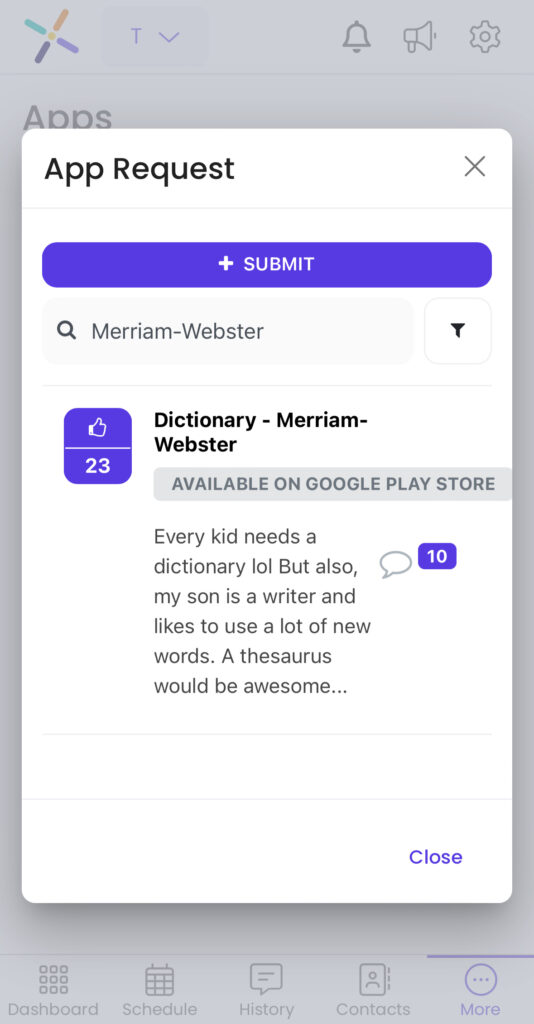
If there is an app you would like your child to have that is not currently offered in the Pinwheel portal, you can request they review it. If it doesn’t show up in your search, you’ll see an option to request an app review under the search results.
When you click on that, you’ll be able to see if the app has already been requested and what Pinwheel’s response is to the request if it has been (i.e., if they’ve approved it or not).
How Much Does Pinwheel Cost?
A Pinwheel Pixel is more expensive up front than a Gabb Phone 3 Pro, and I was a bit hesitant that I’d have to pay for the phone service separate from Pinwheel’s operating system, but I have them on autopay and overall the monthly cost is similar to what I paid for Gabb. Pinwheel does have phone options starting at $99 and go up to $599 for the Pixel phone. They also have an option to purchase pre-owned phones for a discounted rate.
Getting a well-known phone like a Google Pixel also meant there were more options for a phone case than what Pinwheel offered on their website. My daughter loves dragons and ended up getting this dragon phone case.
Pinwheel Has Stellar Customer Service
Pinwheel’s customer service remains stellar. After receiving the phone, apps that I approved weren’t showing up on the phone. I contacted customer service, and it turned out to be something wrong with the phone.
It took a good amount of time to fix the issue as we had to do a factory reset. The person I was working with over chat walked me through everything and stayed online with me through the whole process. Yes, it was a pain. But it would have been a nightmare if they had just sent me to a page with directions. The fact that their customer service person stayed on throughout the entire process and helped me when an issue arose made the process so much nicer for me.
Every interaction I’ve had with Pinwheel customer service has been a 10/10 for me. I hope you never have to interact with their customer service as that means something isn’t going as it should, but rest assured that if you do, you will be well taken care of!
Great First Phone to Help Teach Safe Technology Use
Overall, the Pinwheel Pixel phone is easy to set up with apps and customizable schedules for different times of the day and having certain apps only available in one mode or certain ones.
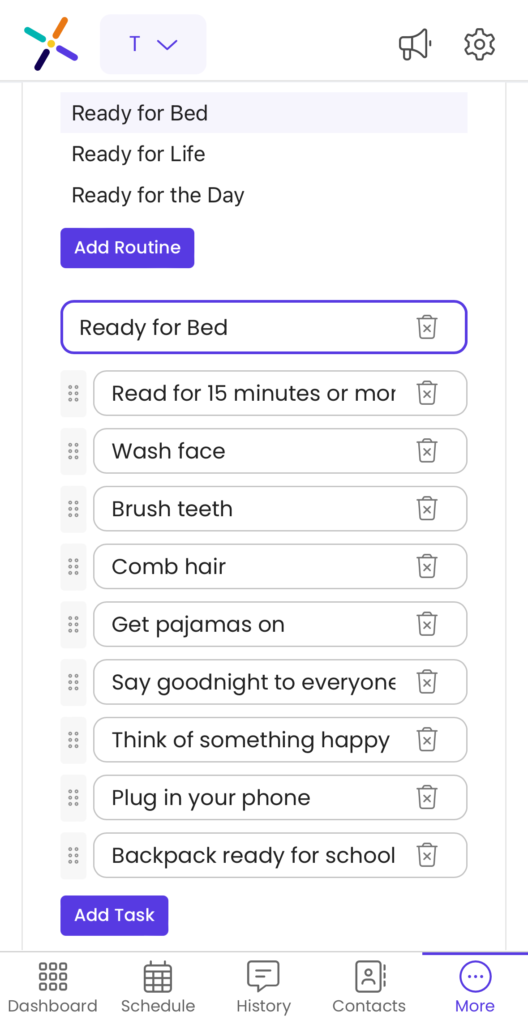
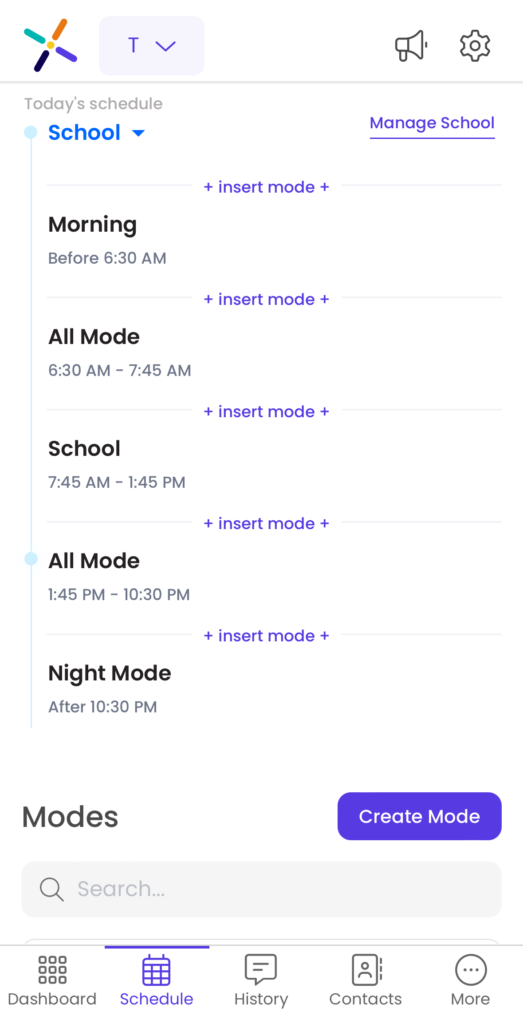
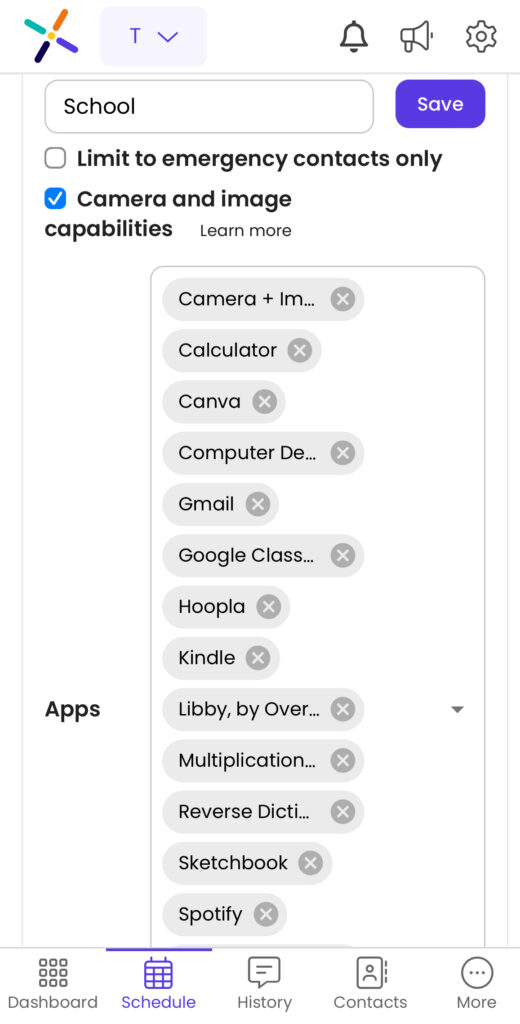
You can also set time limits for individual apps. Setting time limits is still in beta mode, but currently allows you to set a limit in 10-minute intervals up to 1 hour and 30 minutes.
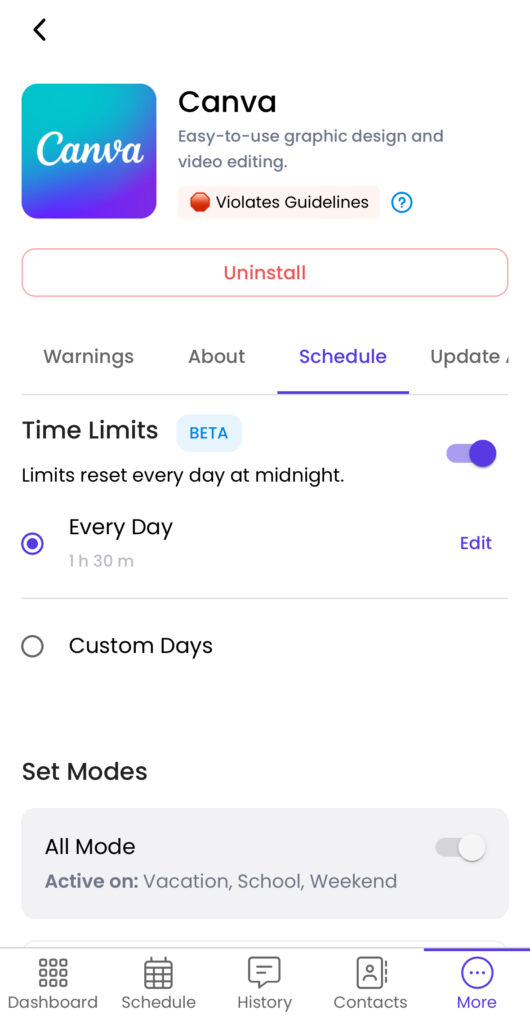
If you want your child to have a safe smartphone, the Pinwheel Pixel is an excellent choice. (Use code exhaustedmama to save!) It’s a Google Pixel phone so it won’t be obvious they have a safe smartphone. Social media is not an option and although internet is, it has to be enabled by you first, so you can have peace of mind while still staying in touch with your child. You can also restrict the apps they have access to if they aren’t ready for anything other than texting and calling and then add apps you approve when they are ready for more. It’s the perfect first phone that can grow with your child to ease them into technology/smartphone use.