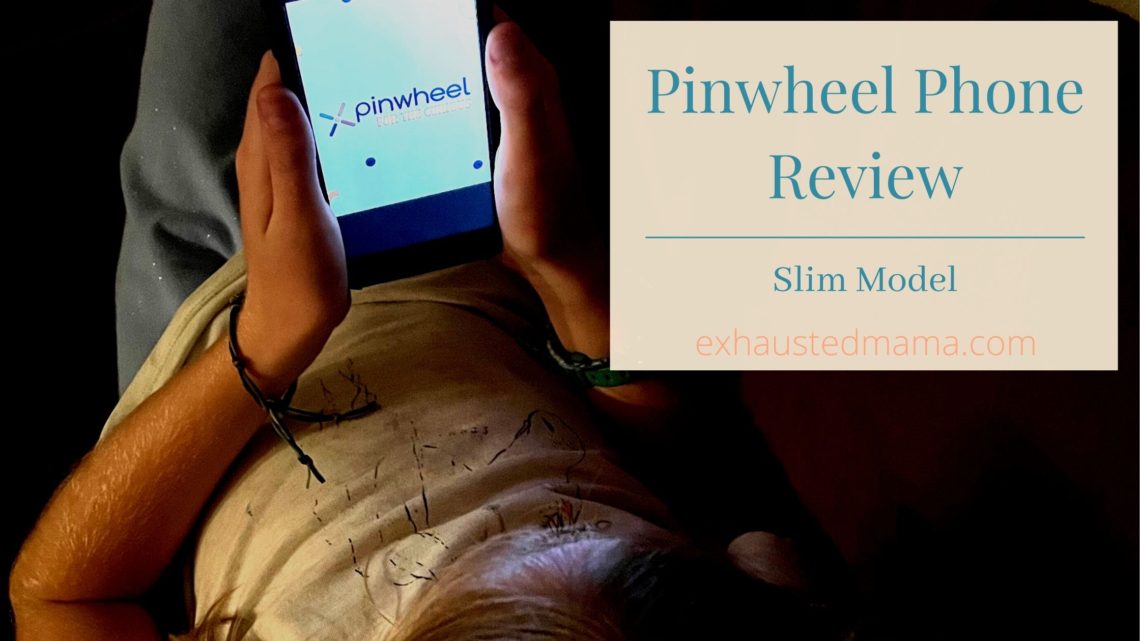
Pinwheel Phone Review—Slim Model
*This post contains affiliate links. Exhausted Mama receives commissions for purchases made through the affiliate links in this post. Thank you for supporting this blog!
*I received a trial product to test out for a period of time in exchange for this review. This is my honest opinion about the product.
A Safe Smartphone
I recently had a chance to try out a Pinwheel Slim phone. I’ve been curious about them since I first heard of Pinwheel, and it was great to be able to test it out. I’m excited to be able to share this Pinwheel phone review with you.
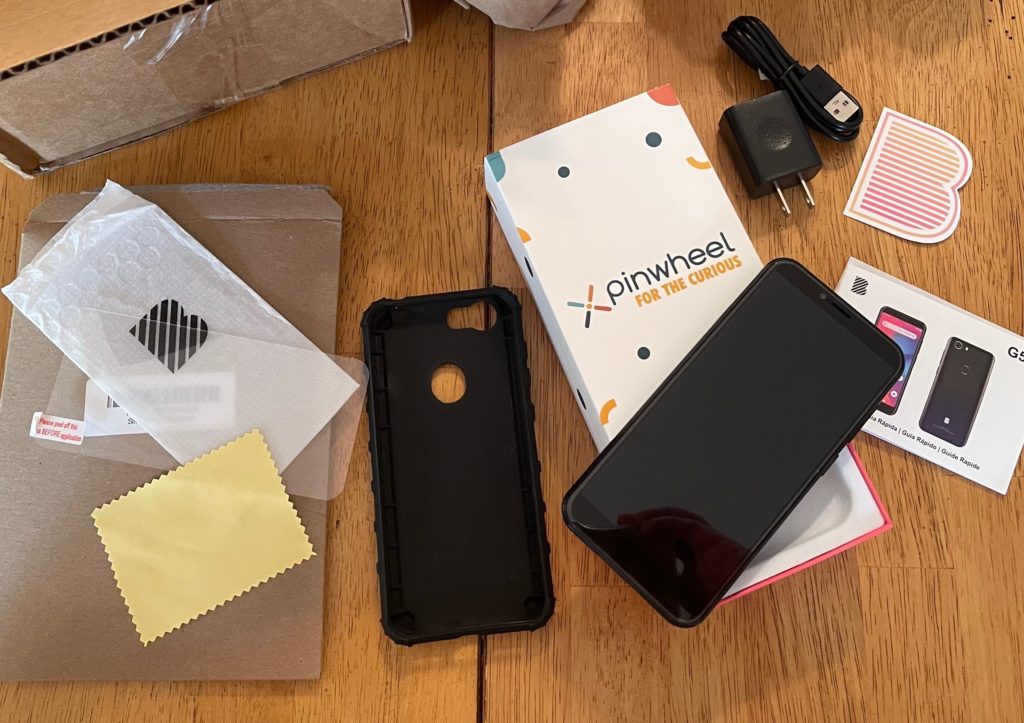
Even before testing out Pinwheel, I thought it was a great option for a child’s first phone, and I more firmly believe that after trying it out for myself. Although a Pinwheel phone is a smartphone, they have kept a child’s safety in mind and only have therapist-approved apps deemed appropriate and safe for kids. The best part is there’s no internet or social media. And no app store. Even though it’s a smartphone with apps available, there isn’t an app store for your kids to choose from. The available apps are in the caregiver portal for the parent or caregiver to choose from and load onto the phone.
Getting Your Pinwheel Phone Ready for Use
The Pinwheel phone is not ready to go out of the box but takes some setup before your child can use it. You need to create an account to get into the caregiver portal and then create an account for the child so they can sign into the phone. Then you go through and select all the apps you want on the phone and set up the modes and which days and times you want them to apply to. You can also change or add routines. Contacts will also need to be added as your child can only text and call people in the approved contact list. Once this is all done, then your child’s phone is ready.


The Pinwheel Caregiver Portal
In my opinion, the caregiver portal really sets Pinwheel apart. If you want more control over your child’s phone than just handing a smartphone over, the caregiver portal allows just that. You can help your child manage their smartphone use and allow them more apps when they’re ready for them.
The caregiver portal is easy to navigate and use and allows you to add/approve contacts (or not), pick which apps you want on the phone, see the call history and all the text conversations (not just who they’re texting but the whole conversation), see the location and battery charge of the phone, and request apps or vote for ones that other people have requested (be aware that Pinwheel has said no social media and has denied requests when people have asked for them—if you want social media for your child, Pinwheel is not the phone for you, but if that was the case, I don’t think you’d be reading this Pinwheel phone review). There is also a Status Updates section, which shows Known Issues and 3rd Party App Loopholes & Warnings.
Contacts
You can add contacts in the caregiver portal and approve/reject contacts your child adds into the phone (there’s even a spot for your child to leave you a note about the contact they added). Texts or call from numbers that aren’t already in the contacts will also appear here.
That was one thing I wondered about. What if your child gives their number to a friend and the friend texts or calls them, but they aren’t listed as an approved contact? Well, the call will show up in the phone history in the caregiver portal (not on the phone), and the texts will show up as needing review in the portal (but nothing shows up on the actual phone). Once you review it and approve it, then the person will be able to text the phone. I found that the original text did not go through to the phone, though, so you would need to let your child know what the original text said so they can respond.
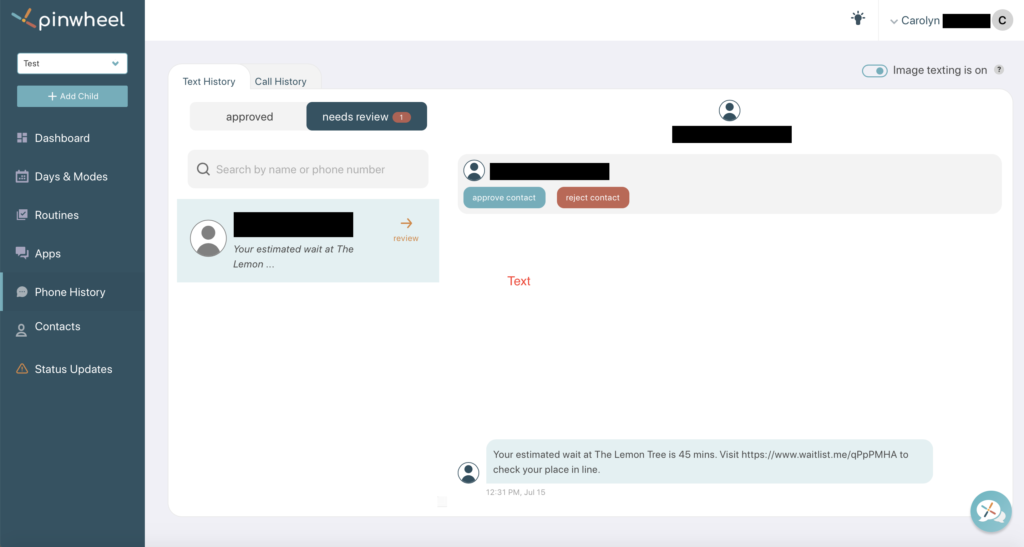
Texting
You can also choose whether to allow picture texting or not. Group texting is allowed as long as everyone in the group text is part of your child’s contact list. I tested this out by texting one number in the contact list and one number out of the contact list. This conversation showed up as “needs review.” Again, after approving it, it only showed in the caregiver portal. But I did figure out how to get it to show up on the actual phone. I went into the Pinwheel Settings (on the phone) and clicked “Reload Pinwheel.” This second conversation (the group one) then appeared on the phone. The first one never came through, but I didn’t think to reload Pinwheel at the time, so maybe that was my mistake.
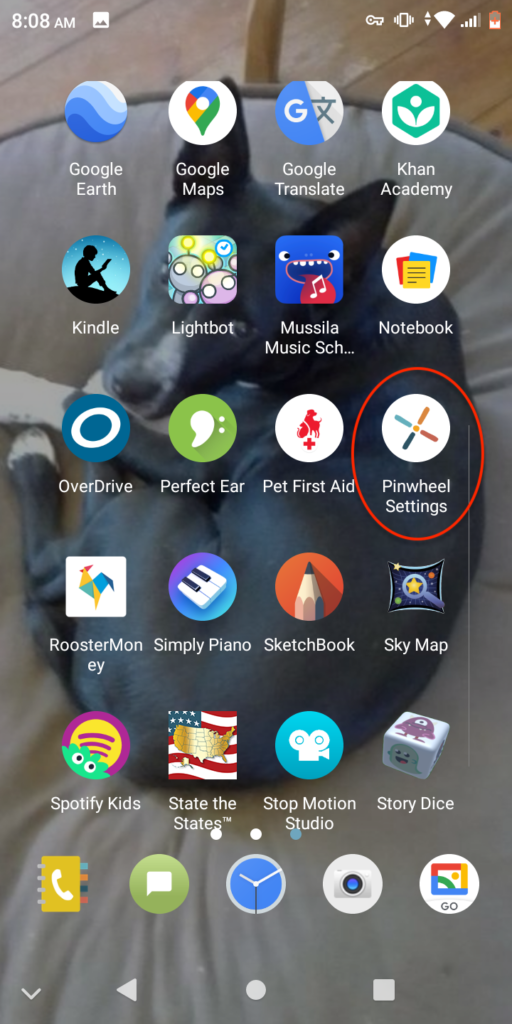
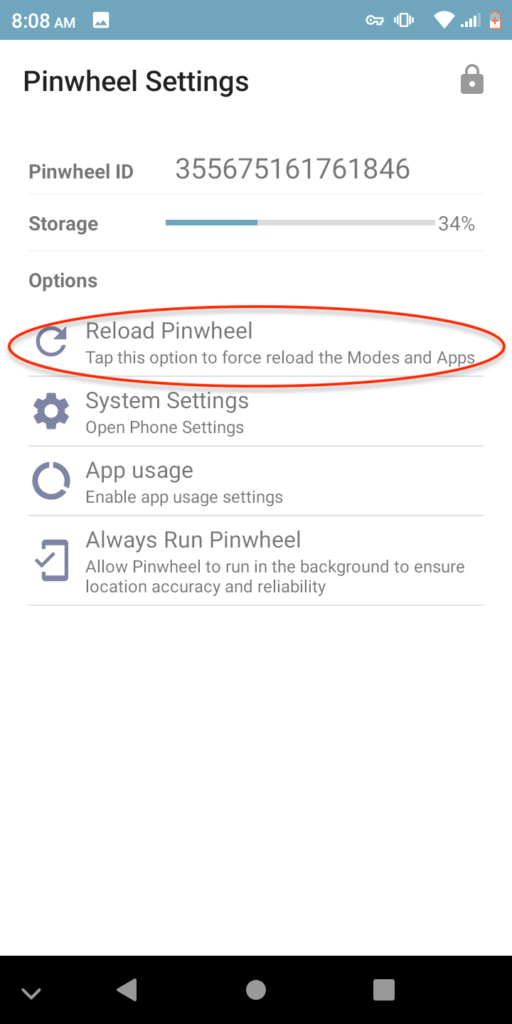
Voicemail
Pinwheel has done a great job in making sure unwanted texts or calls do not make it through to your child’s phone. The only thing (and Pinwheel is aware of this and working on it) is people who are not in the contacts can leave voice messages. I did receive a few telemarketing calls in the voicemail while I had the phone. There weren’t many, though, maybe only three or four in the month or so that I had the phone. To reach voicemails, you have to call the voicemail number. I added this number as an approved contact, so it was easy to dial in and check them after the initial setup.
Pinwheel Modes and Routines
You can set modes and assign them to certain days, so for example, during school hours, you can limit the apps available to only the ones your child needs during school, like Google Classroom, and also add routines (or checklists) for your child to do during each mode to help keep them on track. The phone comes with some routines already on it, but you can change them and add your own.
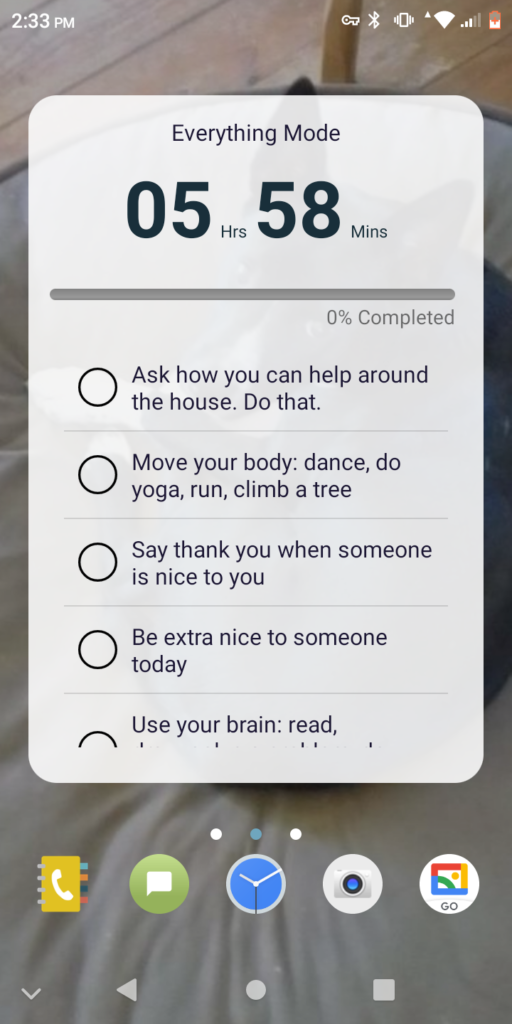
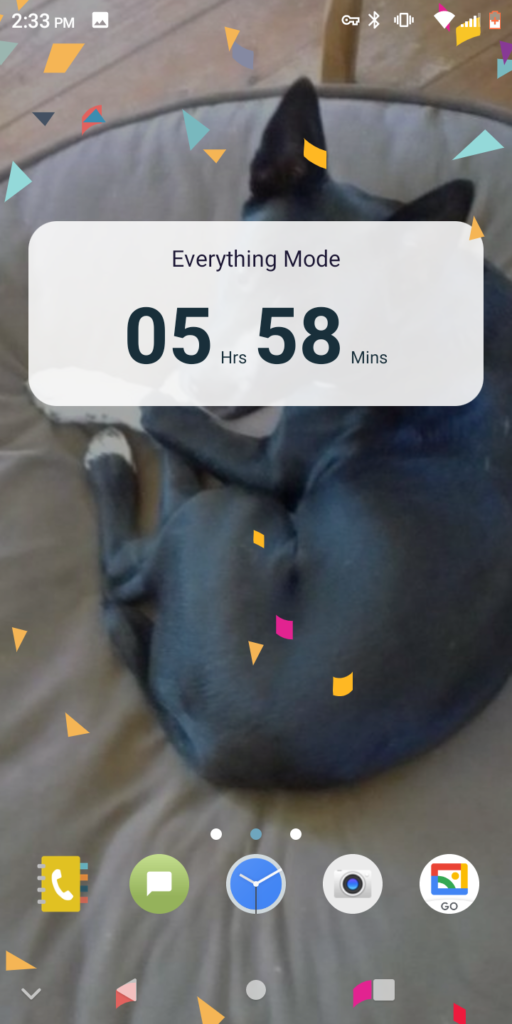
Choose the Apps You Want
While I had the phone, I have to say, it was a hit with my nine-year-old. She read numerous graphic novels on the Kindle app and listened to many audiobooks on Overdrive, and I didn’t worry. I had peace of mind knowing exactly what she was doing and not doing (trying to sneak a game or two while using my phone to read an e-book or listen to an audiobook). My oldest said she liked that you can have music apps on it, like Spotify, and that the phone has a headphone jack. She didn’t like that you can’t move the apps around. They were originally organized by category when we first got the phone, and then there was an update, which changed them to be listed alphabetically.
Customer Service
I did have to contact customer service because a few apps I approved when I first set up the phone were not loading. My experience with customer service was excellent. It was a busy time, so their chat in the caregiver portal wasn’t working, but they quickly emailed me to let me know that and responded to my emails extremely quickly. I ended up communicating with a few different customer service people, but other than a different name at the end of the email, I wouldn’t have known. They were all aware of where in the process I was, and by the time I was done, my issue was resolved (the apps loaded).
I also asked about the organization of the apps on the phone, even though this wasn’t an issue, and was told I could request that they be able to be moved around. I didn’t, but it’s nice to know that they are open to all suggestions, not just ones for new apps. Other minor issues we’ve dealt with are the clock changing time zones and sometimes not being able to open the apps. Reloading Pinwheel or restarting the phone seems to fix these issues as well. I’ve also notified Pinwheel about these last two issues and am waiting to hear back from them. (I did not go through the customer service chat but a different avenue.)
Overall Hit
Again, everyone I’ve worked with in the company is polite, punctual in responses, and wants to help. Even with the few minor issues I’ve had, my overall experience with Pinwheel has been great. I had complete peace of mind while my youngest was using the phone and loved that she could connect with family members, read e-books, and listen to audiobooks without the worry that she was getting on the internet.
Overall, we think Pinwheel provides a great phone. If you’d like to ease your child into phone use and help teach them a healthy way to use a smartphone without going from nothing to everything, then Pinwheel would be a great option. (Save with code exhaustedmama.) It’s a smartphone, but a safe one!
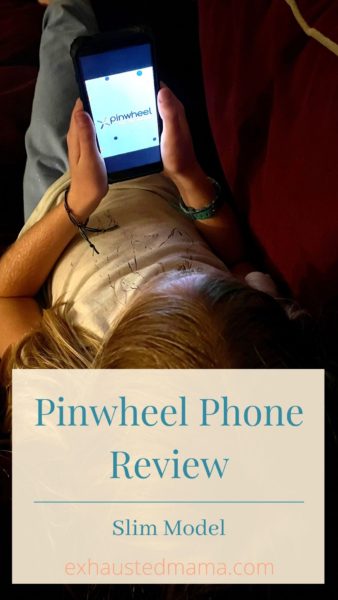



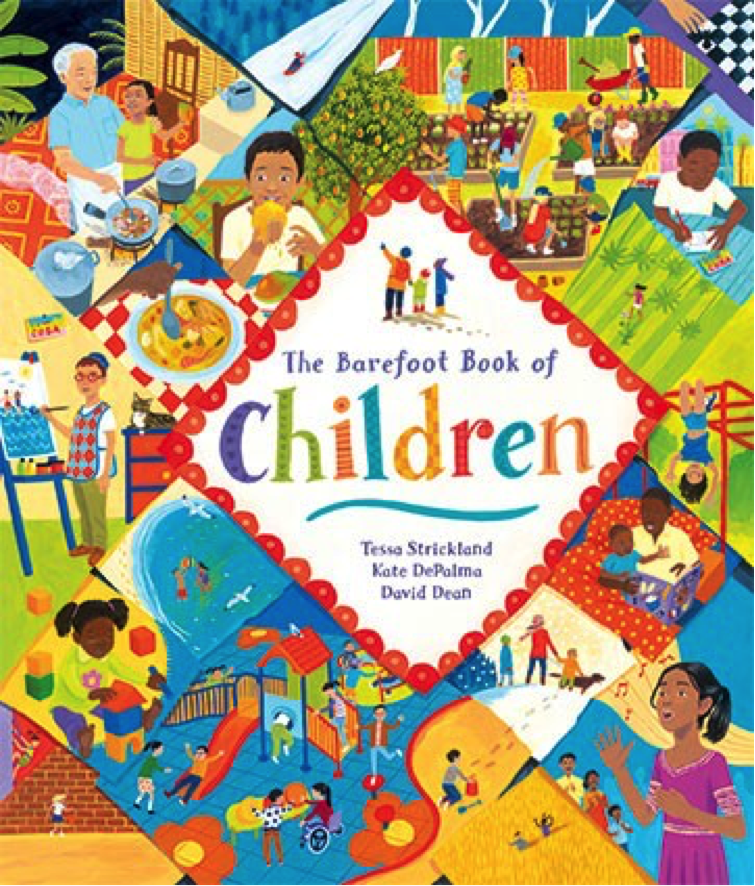
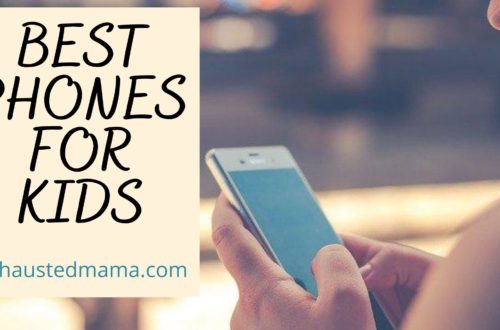
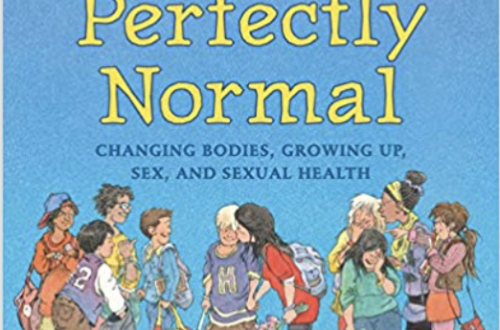
2 Comments
Melissa
Can more than one parent access to the caregiver portal? (Can my husband & I both have the caregiver app & make changes?)
Exhausted Mama
Hi, Melissa. I reached out to tech support at Pinwheel to ask your question. I was told “the caregiver portal is a single, shared login” right now. They also told me they are looking into how they might manage separate logins. So, to answer your question, it sounds like you and your husband would have to share the login. If you did that, though, you’d both be able to use the portal and make changes. I hope that helps.